
Content Writer
It’s time to learn how to hide likes on Instagram, so who’s ready?
Within the realm of social media, likes have emerged as a symbol of validation and popularity. Yet, Instagram has recently unveiled a groundbreaking feature that enables users to conceal their likes.
In this guide, we delve into the underlying reasons for this growing trend and provide a straightforward roadmap to help you hide likes on your Instagram account. So, join us as we unlock the potential of embracing authenticity and enhancing your social media journey.
Access free, customizable Instagram Story templates for quicker content creation.
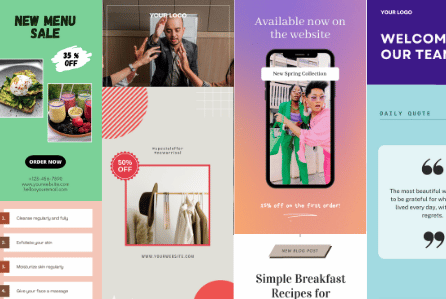
Why Should Brands Hide Their Own Instagram Post Likes?
Brands that own Instagram accounts may choose to hide their Instagram post likes for various reasons. One motive to start hiding Instagram likes and focus away from vanity metrics is to emphasize the value of your content and encourage genuine engagement from followers.
Here are some reasons why some brands should hide their own Instagram post likes:
- Reducing pressure and competition: It can be a little bit frustrating to notice that you’re getting fewer likes than your main competitors. To stop this type of overthinking from happening, it would be wiser to just hide your likes and focus on building your brand identity without too much fuss.
- Lessen the impact of fewer likes: External validation is something that most people crave, including brands. Digital herd behaviors are now observed more than ever before and it’s a well-known fact that posts with a lot of likes seem to persuade the audience to also react to it. To lessen the negative impact of your audience noticing that you have fewer likes, it’s best to hide them.
- Focus more on content quality: When you’re always trying your hardest to get likes, you might find yourself stepping away from your initial marketing strategy and core brand values. To stop this from ever happening, focus on the quality of your content and stop prioritizing the likes it attracts for the time being.
How to Hide Likes on Instagram
If you can relate to what we’ve talked about earlier, we’ve got you covered. First, let’s talk about how to hide likes on your own posts.
How to Hide the Instagram Likes on Your Own Posts Before Publishing
Now, it’s easier than ever to conceal the likes you receive on your own Instagram posts before actually publishing your own posts.
Here’s how to hide your Instagram likes before posting:
- Open the Instagram app
- Tap the plus icon at the bottom of the screen
- Select the photo(s) or video(s) you wish to post
- Tap “Advanced Settings”
- Activate the “Hide like and view counts on this post” to hide likes
How to Hide the Like Count on Your Own Instagram Posts After Posting
So you’ve already posted something and forgot to hide the like count? No need to worry, you can easily edit your Instagram post retroactively. We’ll give you a hint: there are no advanced settings involved.
Here’s how to hide Instagram likes after posting:
- Open the Instagram app
- Tap your Instagram profile from the lower-right corner of the screen
- Tap the post you wish to edit
- Tap the three dots in the upper-right corner of the screen
- Select the “Hide like count” button from the menu
How to Hide Likes on Other People’s Posts on Instagram
It’s true, Instagram can turn your business into a bit of a racehorse for popularity. It’s okay to want to stay away from that sort of negative distraction and hide likes and view counts.
However, how do you stay away from comparing yourself to other Instagram users? Try to hide likes and see what happens.
Here’s how to hide the likes on other users’ Instagram posts:
- Open the Instagram app
- Tap your Instagram profile from the lower-right corner of the screen
- Tap the hamburger menu on your profile page
- Select Settings
- Select Privacy from the “Instagram settings” list
- Select “Posts” from the “Interactions” list
- Activate the “Hide likes” button so that it turns blue
How to Track Your Instagram Likes Even If They’re Hidden
Although you’ve chosen to hide likes and view counts from the world, you might want to continue keeping track of your engagement in order to track any progress you’re making.
A. Use SocialBee to Monitor Your Instagram Engagement
Did you know that there are all-in-one, AI-powered tools out there that can help you create, schedule, publish, and monitor your Instagram posts? If you’re looking for this kind of software, look no further than SocialBee.
Here are the Instagram metrics you can track with SocialBee:
- Page analytics: The total number of published posts in a certain time frame, the number of views your page content receives, profile views, and reach
- Audience insights: Demographics (age, gender, language, region), the number of followers gained and lost during a selected period
- Post analytics: Impressions, likes, comments, total engagement percentage
- Performance insights: Top 3 best-performing content categories, content types, posts, and best posting times
- PDF Reports: Export your Instagram performance reports in a PDF format
Create, schedule, and track the performance of your Instagram posts with SocialBee!
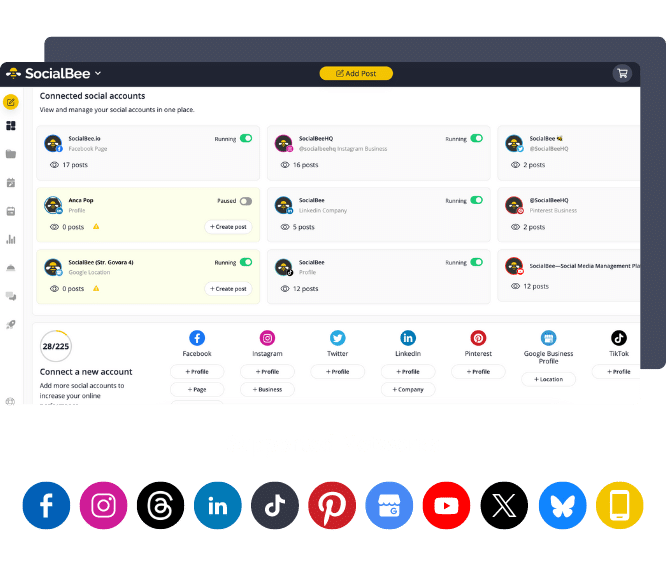
Track Your Instagram Engagement with SocialBee!
We’re far from being done talking about SocialBee’s Instagram features. That’s right, we’re going to give you some more reasons why SocialBee should be the number one option on your AI-powered social media management tools list.
Here are some more SocialBee features for Instagram creators:
- Supported platforms: Facebook, Instagram, Threads, X (Twitter), LinkedIn, Pinterest, Bluesky, Google Business Profile, TikTok, and YouTube.
- Content creation integrations: Canva, GIPHY, and Unsplash
- AI post generator: For Instagram captions and content ideas
- Content categories: For diversifying your content and achieving a balanced mix
- Post customization for each social media network: For Instagram creators who post across multiple social media platforms and need to customize each post before it goes out (add/remove hashtags, add mentions, edit according to character limits)
- Hashtag generator: For Instagram creators who want to use the appropriate hashtags according to their visual content and captions
- Evergreen posts: For recycling content that always stays relevant, regardless of season, such as testimonials, brand history, product or service descriptions, etc.
- Calendar-like posting schedule and quick overview of your upcoming 100 social media posts: For Instagram creators who wish to have a broader look of their scheduled content
- Multiple workspaces and team collaboration features: For small businesses and agencies that wish to stay in control of their internal processes, collaborate easily, and give timely feedback.
- Engage with comments or mentions: Connect with your fan base directly from SocialBee and respond to their inquiries quickly.
B. Check Your Instagram Insights
Making a habit of consistently keeping an eye out for new insights should definitely pay off, especially in the long run.
Here’s why you should check your Instagram insights:
- Audience: By utilizing Instagram insights, you access valuable data about your followers, such as their demographics (age, gender, location), and peak activity times on the platform.
- Content performance evaluation: Instagram insights provide comprehensive information regarding the performance of your posts, Stories, and Reels. Analyzing these insights facilitates the refinement of your content strategy, ensuring the creation of more engaging and impactful posts.
- Engagement strategy: This information allows you to assess the effectiveness of your call-to-actions and refine your engagement strategy accordingly. By optimizing your strategy, you can drive desired actions such as increased traffic, conversions, or other specific objectives.
Frequently Asked Questions
You can hide view counts on Instagram the same way you would hide like counts.
Here’s how to hide your Instagram view counts before posting:
- Open the Instagram app
- Tap the plus icon at the bottom of the screen
- Select the photo(s) or video(s) you wish to post
- Tap the “Advanced Settings” section
- Activate the “Hide like and view counts on this post” so that it turns blue
Instagram has implemented the feature of hiding like counts with the aim of alleviating the pressure associated with posting on the platform.
The intention of Instagram hiding likes is to shift the focus away from the number of likes a post receives and encourage users to direct their attention toward the content itself, such as the photos and videos shared.
The impact of concealing like counts on engagement is a subject of ongoing research and discussion among experts.
Some argue that hiding like counts can potentially enhance engagement by encouraging users to interact with content based on their personal preferences rather than simply following popular trends.
Contrasting viewpoints suggest that hiding like counts might have a negative effect on engagement. Likes on Instagram can serve as a form of social proof, influencing users’ behavior and prompting them to engage with content.
Decide What’s Best for Your Instagram Engagement
While the impact of hidden like counts on engagement is still a topic of debate, it offers the opportunity to foster meaningful interactions based on personal preferences rather than herd mentality. We’re sure you’ll make the perfect decision.
Meanwhile, you should focus on creating a solid strategy for your Instagram account. To do that, you should start relying on an all-in-one social media management tool to do all the work for you.
Try SocialBee, an AI-powered platform that takes care of content creation, scheduling, and monitoring for you. A 14-day free trial sounds like a brilliant offer, right? See you there!
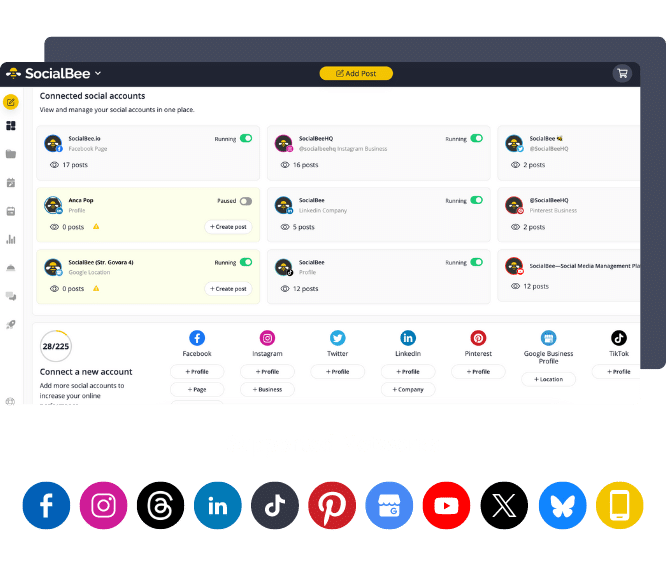
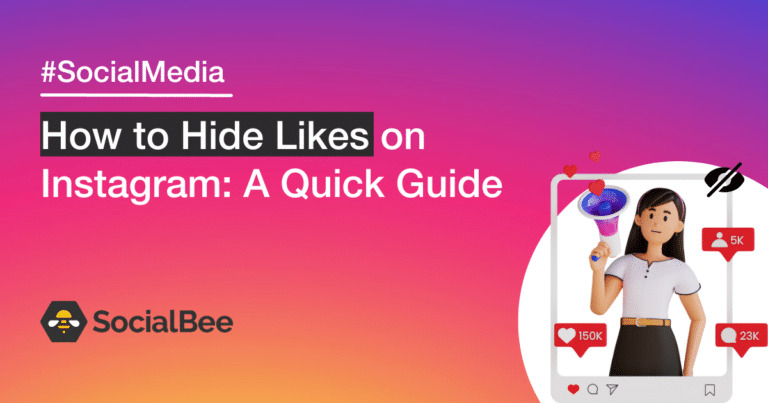
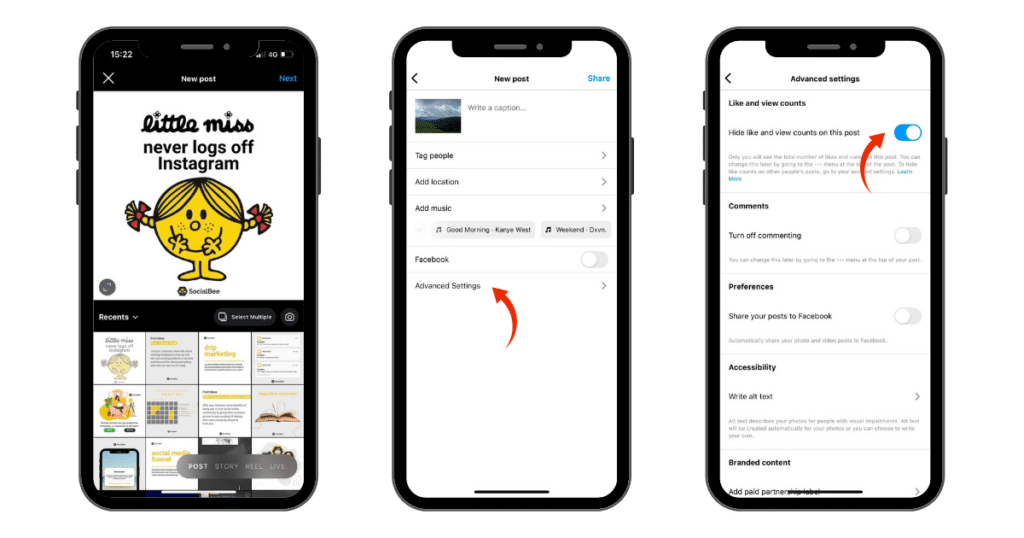
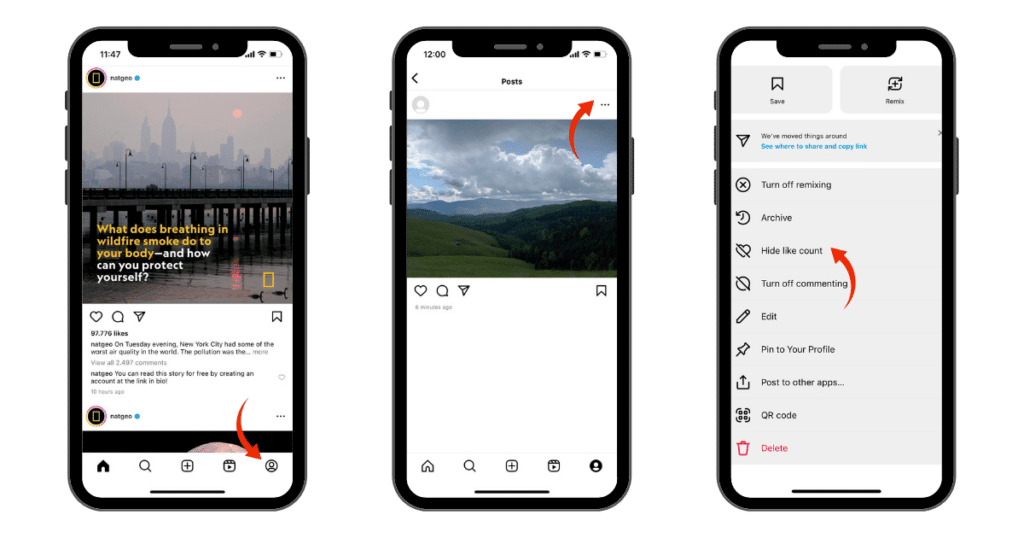
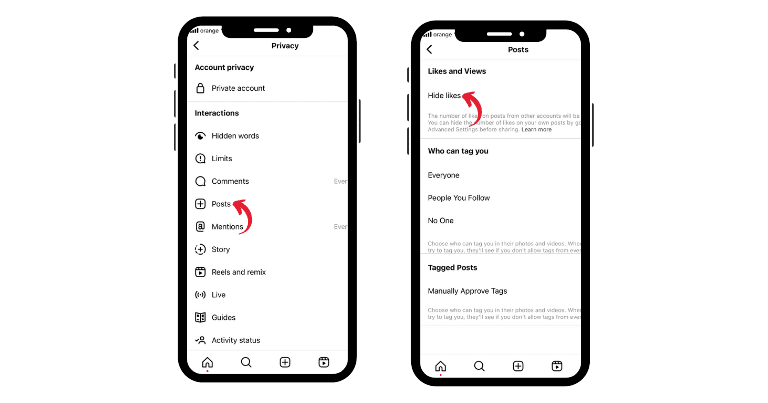
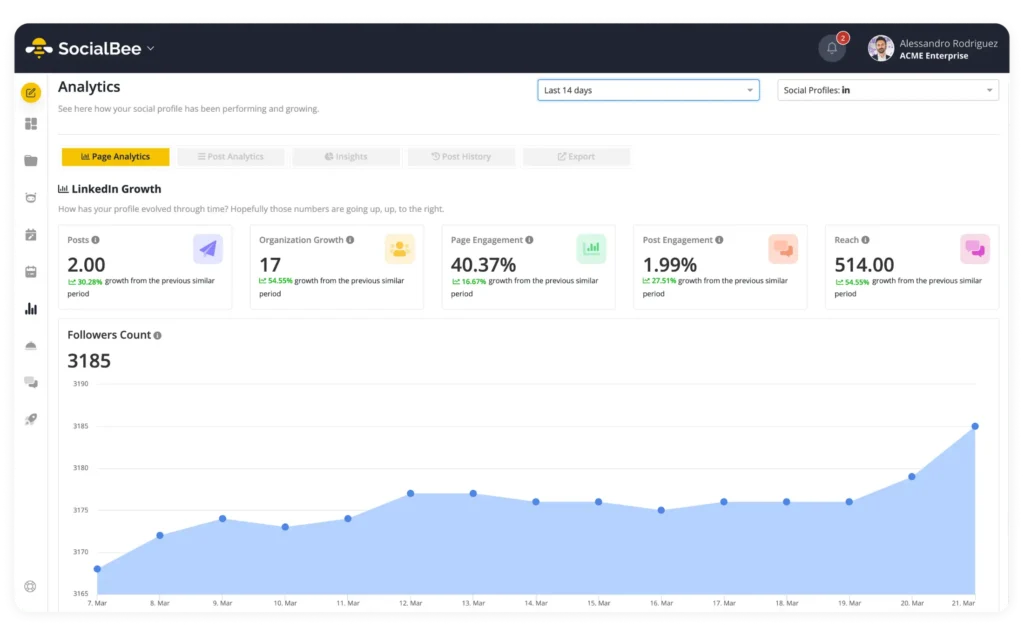


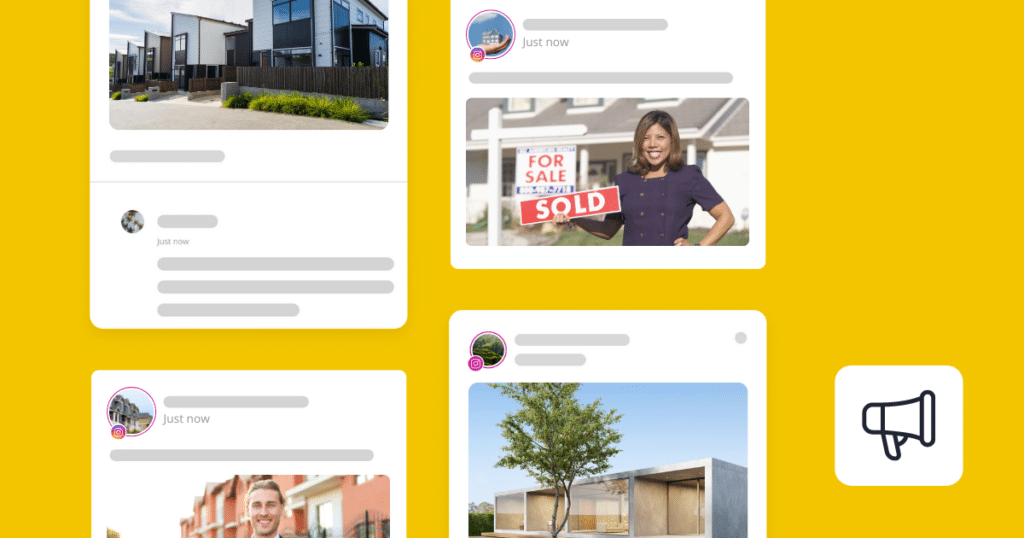
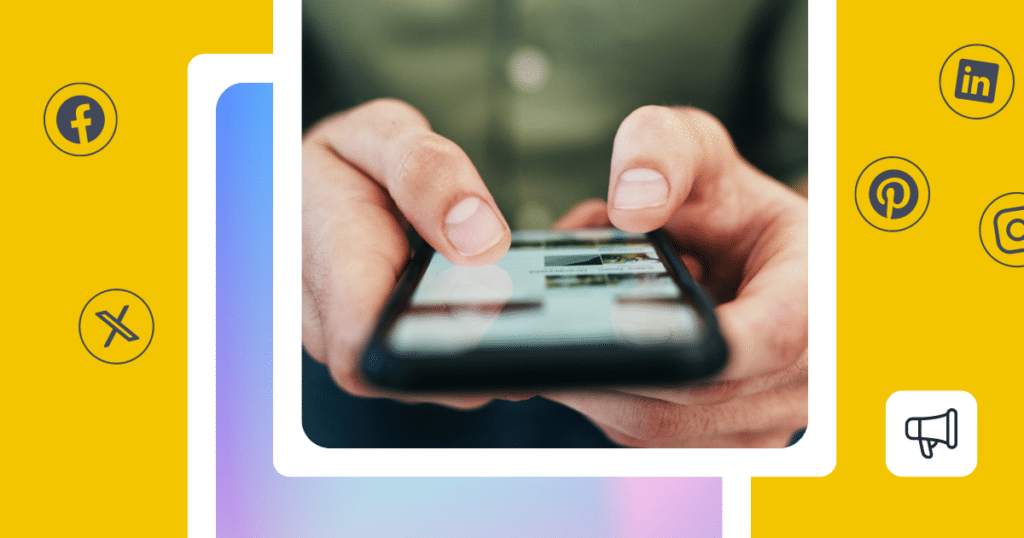
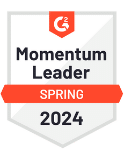

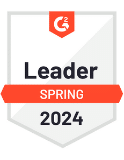

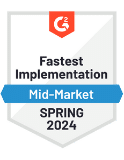
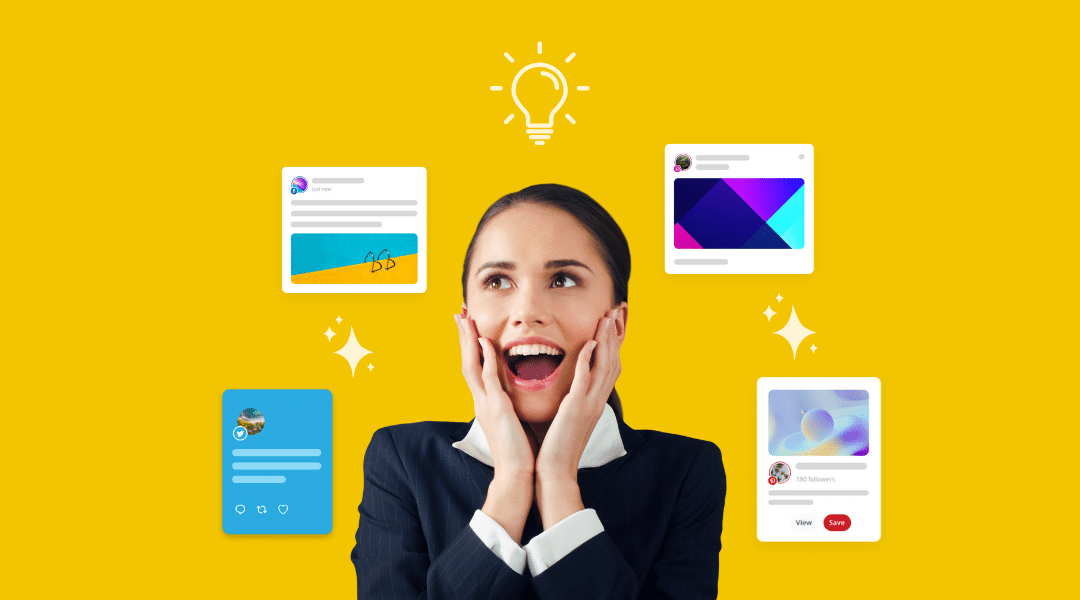
 Customizable tone of voice
Customizable tone of voice  Several variations to choose from
Several variations to choose from  1,000 pre-made AI prompts
1,000 pre-made AI prompts