
Guest Author
Wondering how to go live on Facebook? Let’s light up that camera! If you’ve been pondering over adding Facebook Live videos to your promotional toolkit, you’re on the right track.
Not convinced? Well, about 30% of marketers are turning the spotlight to Facebook live videos, a helpful addition to Facebook Stories for further amplifying their brand’s presence.
This step-by-step ultimate guide on how to do live-streaming on Facebook will teach you what it is and how to use it, present real-life use cases, and provide actionable tips to maximize the performance of your live session.
Ready to learn more about live broadcasting?
Boost your content creation with hundreds of post ideas, examples and Canva templates.
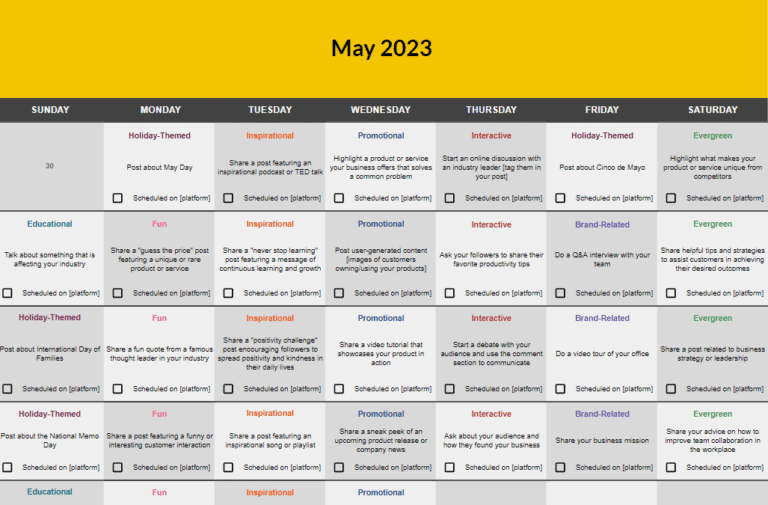
Short Summary
- Facebook Live is a powerful tool for marketers, offering real-time engagement with viewers and the potential to boost loyalty, trust, and sales.
- Despite Facebook’s vast user base, Facebook Live hasn’t been fully utilized, possibly due to the popularity of platforms like TikTok and Instagram.
- Benefits of using a Facebook Live video post include enhanced organic reach, authentic engagement, narrative opportunities, deepened audience connections, budget-friendliness, extended broadcast duration, and efficient storage.
- If you want to learn how to go live on Facebook, you can use mobile apps like Facebook or Creative Studio or go live from a desktop using Live Producer.
- There are various software options to enhance Facebook Live broadcasts, such as Vimeo, Restream, and Switcher Studio.
- Tips for successful Facebook Live streaming include ensuring a strong internet connection, engaging with the audience, doing test runs, optimizing lighting, collaborating with others and making use of the co-broadcasting feature, inviting participants, appointing a moderator, multistreaming, editing, and reusing live streams, providing clear next steps for viewers, and using performance stats to improve.
Table of Contents
What Is Facebook Live?
Facebook Live is a feature that allows users to broadcast real-time videos to their followers and friends directly from their smartphones, tablets, or computers.
When a user goes “live” on Facebook, their friends and followers are typically notified, and they can tune in, comment on, and engage with the broadcast in real time.
Facebook Live is a game-changer. Viewers don’t just watch; they comment, react, and share in real-time, and the person or brand hosting can interact right back. When you hit ‘go live’, your Facebook friends and company or group followers get an instant heads-up.
Many savvy brands are jumping on this tool, noticing boosts in loyalty, trust, engagement, and even sales. It’s noteworthy that 82% of social media users would rather watch a live video from a brand than read a text post. But even though Facebook Live has been around since 2016, and despite Facebook’s giant 3 billion user count, it’s not being used to its full potential.
Why? Maybe it’s because Instagram and TikTok Live have been the shiny new toys for many over the last couple of years. It seems both brands and users sometimes get sidetracked by the latest and greatest in this “attention economy.”
The Benefits of Streaming on the Facebook App
Using Facebook Live can be a valuable addition to your brand’s strategy for several reasons.
First, live sessions offer authentic engagement. Whether it’s product launches, Q&A sessions, behind-the-scenes looks, interviews, tutorials, or events, real-time interaction helps build a personal connection with your audience.
In addition, Facebook Live provides opportunities for storytelling. Brands can use the platform to share compelling narratives, highlight customer testimonials, and present their products or services in a relatable way.
Another advantage is cost-effectiveness. You don’t need a large budget to get good results. Often, a smartphone, a tripod, and someone to handle the filming is enough.
Also, Facebook Live supports streaming for up to 8 hours, which is useful for events and long sessions. Recording and uploading such long videos would require a lot of storage, but live streaming avoids this issue.
How to Go Live on Facebook: Steps on Creating a Live Stream
Diving into the world of live streaming can be both exhilarating and daunting. But with Facebook Live, the process is more seamless than you might imagine.
Whether you’re aiming to share a significant moment, host a Q&A, or simply engage with your audience in real-time, going live on Facebook provides an interactive platform to amplify your message.
But how exactly do you kickstart your live broadcast? Fear not! In this chapter, we’ll walk you through the step-by-step process to ensure your Facebook Live debut is nothing short of spectacular.
The process depends on the device you are using:
- Option A: Go live on Facebook using a mobile device
- Option B: Go live on Facebook using a desktop device
A. How to Go Live on Facebook Using a Mobile Device
Start live events on an Android or iOS device via one of these two mobile apps: Facebook or Creative Studio.
Facebook App
The Facebook mobile app offers a user-friendly interface to connect with your audience in real time. Its live-streaming feature is perfect for those on-the-go moments when you want to share a special event, make an announcement, or simply engage with your friends or followers directly.
Here’s a step-by-step guide to help you go live on the Facebook mobile app:
- Open your Facebook mobile app.
- Navigate to your profile, group, or page where you want to stream.
- Look for the “Live” option near the top, typically where you post status updates. It’s often represented by a video camera icon.
- Tap on the “Live” option to set up your device for broadcasting.
- When prompted, add a description for your live video. Use this opportunity to describe what viewers will see and highlight the benefits of watching.
- Double-check your privacy settings to ensure your broadcast will be visible to your intended audience.
- Tap the “Go Live” button to start your broadcast.
- Engage with your viewers by replying to comments and making your session interactive.
- When you’re finished, tap the “Finish” or “End” option, usually found at the bottom.
- After ending the broadcast, you can choose to either save the video to your timeline or delete it based on your preference.
Creator Studio App
Follow these steps to create and broadcast a live post using Creator Studio:
- Go to the Creator Studio website.
- Navigate to the “home” or “posts” tab.
- Click the “More” button located at the top of the screen.
- Select “Go live” from the options.
- Write an enticing title and description for your post.
- Add feelings and activities relevant to your content.
- Tag friends to involve them or notify them of your post.
- Check in to your current location.
- Click “Go Live” to start the broadcast.
- Once your broadcast is done, click “Finish” to end the live post.
B. How to Go Live on Facebook Using a Desktop Device
Creating a live video from your laptop or desktop is fast and easy to do.
Live Producer enables you to produce premium-quality content using an upgraded camera, microphone, and streaming software via API.
And if you’d like, it’s possible to include graphics and other advanced features with additional 3rd party software.
Using Live Producer, even without a stream key, you can still initiate a live session using a webcam. This also comes with added engagement tools, such as screen sharing.
Plus, schedule live video events ahead of time with RSVP + reminders.
Here’s a step-by-step guide to using Facebook’s Live Producer:
- Access Live Producer: Log into Facebook, go to your Page or Profile, and select “Go Live”.
- Setup: Inside Live Producer, choose the webcam option. Grant necessary permissions for webcam and microphone.
- Configure: Ensure the correct webcam and microphone are chosen. Preview to verify.
- Describe: Add a title and description for your stream.
- Use Tools: Opt for features like “Screen Sharing” if needed.
- Go Live: Once set, press the “Go Live” button.
- End: When finished, select “End Live Video”. Decide to save or delete the broadcast afterward.
That’s it, now you’re ready to go live from your desktop computer!
Using Facebook Live Video Tools
If you’re looking for advanced features that the Facebook app doesn’t provide via its video source, there’s a variety of software to enhance a Facebook live broadcast.
Here are a few notable live streaming software options to check out:
- Go live on Facebook with Vimeo
- Go live on Facebook with Restream
- Go live on Facebook with Switcher Studio
1. Go Live on Facebook with Vimeo
Vimeo subscribers on the premium and enterprise plans can use this live streaming software for added benefits such as privacy settings, adding captions, interactive chat, polls, and control of other settings.
Customize the live event with your branding, including a logo, custom graphics, and brand colors.
Professionals have the option to switch between feeds and mix audio, too.
2. Go Live on Facebook with Restream
Restream is an affordable way to stream live on Facebook using the API stream key found in Live Producer.
Some benefits are multistreaming Facebook to other streaming platforms and scheduling pre-recorded videos to go live on Facebook with the upload and stream feature.
3. Go Live on Facebook with Switcher Studio
Switcher Studio is an official Facebook live partner that lets you edit the video simultaneously by adding text, logos, graphics, and pre-recorded video.
It’s also possible to film from nine different angles and record videos in 4K resolution to share with people.
Another benefit is that Switcher has a built-in Facebook integration to avoid dealing with APIs all the time.
Tips for Successful Live Streaming on Facebook
Doing a live event is more than just clicking “go.” To make people happy and come back for more, you’ll need to be prepared ahead of time.
Here’s what you need to keep in mind to ensure a successful Facebook live stream:
- Have a strong internet connection
- Engage with your audience
- Do a test run beforehand
- Optimize lighting for better quality
- Collaborate with other creators
- Invite people to your live video
- Appoint a moderator
- Expand reach with multistreaming
- Provide clear next steps for viewers
- Repurpose your Facebook live content
- Use Facebook live performance stats to improve
1. Ensure a Strong Internet Connection
For 1080P resolution at 60 frames per second, it’s advised to have at least 4.5 to 9 Mbps upload speeds.
Check out the latest minimum requirements for internet speed based on resolution specs.
2. Engage with Your Audience
Facebook advises against prompting users to comment on a post using engagement bait tactics. Posts that do so will be ranked lower in the News Feed.
Instead, utilize strategies that encourage genuine conversations, and then you’ll be less affected by reduced reach, video watch time, and referral traffic, depending on your topics.
Here are some effective interactive strategies for Facebook Live sessions:
- Start with a warm greeting: As people join, welcome them by name if possible. This establishes a personal connection from the outset.
- Ask questions: Initiate discussions by posing questions to your audience. This could be about their day, opinions on the topic at hand, or anything else relevant.
- Acknowledge comments: Periodically read out and respond to comments live. This makes viewers feel recognized and valued.
- Use polls: Facebook Live allows for the creation of polls. Utilize this feature to get feedback or opinions from your audience in real time.
- Host Q&A sessions: Announce a Q&A segment where viewers can ask questions and you answer them live. This establishes expertise and builds trust.
- Highlight frequent commenters: If you notice certain viewers frequently interacting or commenting, acknowledge and thank them. It can foster a sense of community.
3. Do a Test Run Beforehand
Testing your live stream before the main event is critical so you can rehearse and adjust any necessary audio/video settings.
Here are the step-by-step instructions for testing from Facebook on a mobile or desktop device:
How to Test a Live Video on a Mobile Device
- From your Feed, profile or Page, tap Live, then choose Video and tap Next.
- Tap on the bottom menu bar.
- Scroll to Settings and support, then toggle on Test broadcast.
- Continue to set up your Live video.
- When you’re ready, tap Start test.
- To end your test video, tap Finish.
How to Test a Live Video on a Computer
- Go to Live Producer.
- At the bottom of the Go live card, toggle on Create a test broadcast before going live and click Select.
- Continue to set up your Live video.
- Click Start test.
- When you’ve finished, click End test broadcast.
4. Optimize Lighting for Better Quality
Lighting can significantly improve the quality of your streams, making it a vital element for those serious about enhancing their streaming experience.
or the best results, try to stream during the day in a well-lit room. This natural lighting will enhance skin tones by reducing unnatural blue and yellow shades. Ensuring there’s a color contrast between you and your background will help you stand out and maintain viewer focus.
While some recommend having a light source behind you for depth, it’s essential to be cautious, as this can sometimes cause silhouetting or create harsh shadows.
Expert Tip: Consider investing in a ring light or a softbox light. These lighting tools diffuse light, reduce shadows, and create an even, flattering illumination – ideal for streaming and video content.
5. Collaborate with Other Creators
Try hosting events, discussions, and debates with other creators by streaming live from Facebook Messenger or adding a guest to your Facebook live event.
Here are some benefits of collaborating with multiple guests:
- Diverse perspectives: Collaborating with other creators brings different viewpoints to the table, enriching the content and making it more appealing to a broader audience.
- Extended reach: When multiple participants are involved, each of their unique follower bases gets exposed to the content, increasing visibility.
- Higher engagement: Viewers are more likely to interact with live content that features dynamic discussions, debates, or multiple personalities.
- Learning opportunities: Collaborative events can serve as educational platforms, where viewers benefit from the expertise of various creators.
- Builds community: Collaborations can help foster a sense of community, as audiences from different creators come together.
If you want to invite guests to your live stream, we have some tips for you:
- Plan ahead: Coordinate topics, discussion points, and potential questions in advance with your collaborators.
- Promote collaboratively: Use both or multiple creators’ platforms to announce the live event ahead of time, ensuring a larger potential viewership.
- Engage the audience: Encourage viewers to ask questions or give feedback, making them active participants in the discussion.
- Ensure technical stability: Check internet connections, audio, and video quality before going live to minimize interruptions.
- Highlight expertise: Allow each creator or guest to shine in their area of expertise, making the session diverse and informative.
- Be respectful and open: Embrace differing opinions and ensure the discussion remains respectful, fostering a safe environment for creators and viewers alike.
- Follow up: After the event, share highlights, engage with comments, or even plan follow-up sessions based on audience feedback.
6. Invite People to Your Live Video
With a smaller following, there will be fewer people available to attend your live broadcast, so it’s important to give some time for people to arrive before the show.
To increase your viewership, it’s essential to promote your live event effectively. Sending out invitations a few days prior is a good start, but consider diversifying your promotional efforts.
Spread the word via a newsletter, make announcements on other social media platforms where you’re active, and even consider adding a promotional pop-up to your website.
Utilizing multiple channels can help ensure a wider audience and better engagement for your live session.
7. Appoint a Moderator
Moderators are essential for large numbers of people since it becomes a community management role at that point.
If more than 25 people are attending, it can be overwhelming for the host to monitor all the questions and comments during the broadcast.
8. Expand Reach with Multistreaming
Multistreaming platforms like Vimeo, Restream, and Switcher Studio allow you to live stream to Facebook and many other social platforms at the same time.
This will assist you with growing and keeping your audiences entertained without doing live content on each platform, which can be very time-consuming.
Provide Clear Next Steps for Viewers
Don’t leave your viewers in suspense for too long.
It’s important to let them know what to do next, such as:
- Join the next live event (what day and time)
- Go to a landing page to get an exclusive offer
- Sign up for an email newsletter
- Answer some survey questions
- Like, share, and repost
10. Repurpose Your Facebook Live Content
Once your live session concludes, it will be archived in the news feed, allowing you to download and edit it. Not only can you repurpose this content across various platforms without additional restreaming software, but tools like Canva now offer video editing capabilities.
Integrated with SocialBee, Canva enables you to transform your live sessions into engaging social media videos. What’s even better is the convenience of importing and scheduling these videos for distribution, all from one central platform: SocialBee.
Use the SocialBee & Canva integration to turn your live video content into social media posts.
Start your 14-day free trial at SocialBee today!
11. Use Facebook Live Performance Stats to Improve
Regular performance checkups can make the difference between a successful or failing social media strategy.
In your Facebook Publishing tools, navigate to the video library to view your saved live videos, then click on the one you want to analyze.
There are a number of stats to choose from:
- Peak live viewers
- Seconds or minutes viewed
- Average video watch time (percent watched)
- Audience retention (auto-played, click-to-play, and followers vs. others)
- Audience engagement (top audience / top location/video and post engagement)
Use Case Examples for Facebook Live Streaming
Wondering how to make the most of Facebook Live? You’re not alone.
To give you a clearer picture, we’ve put together some standout examples of how different groups are effectively using Facebook Live. These real-world instances might just spark your next big live-streaming idea. Let’s dive in!
Here are some examples of companies that make the most of Live Facebook:
- Coldwell Banker – Real estate educational webinars
- Tastemade – Culinary demonstrations
- Birchbox – Product demonstrations and unboxings
1. Coldwell Banker – Real Estate Educational Webinars
Real estate agents with Coldwell Banker have been trendsetters using Facebook Live since it first came out.
They have prepared webinars for various topics of interest for sellers and buyers, engaging with their Facebook community through live video content.
2. Tastemade – Culinary Demonstrations
Tastemade is a food and travel video network utilizing Facebook live video in a unique and engaging way with…
Food art! Yes, food art.
For about 50 minutes, viewers were able to watch latte artists draw animals, flowers, and even unicorns!
While they were handling customer service, they drew cute messages on sticky notes.
People enjoy seeing art being created in front of them so much that this single video had more than 1.4 million views while live and an exceptional amount of views later, too.
3. Birchbox – Product Demonstrations and Unboxings
Birchbox Inc. has taken a keen interest in Facebook Live. Since beginning their foray into the platform in February, the online beauty retailer has seen it evolve into a vital component of their social media approach. Impressively, their streams have been attracting tens of thousands of viewers every week.
As a result, Facebook Live has emerged as a key tool for Birchbox, not only amplifying brand recognition but also educating consumers about their products, fostering engagement, and driving sales.
Ranking 202nd in the Internet Retailer 2016 Top 500 Guide, Birchbox used Facebook Live to deepen connections with its audience, turning casual followers into dedicated brand enthusiasts.
Frequently Asked Questions
Absolutely! Facebook Live, introduced in 2016, is still “stayin’ alive” and continues to be a popular feature on the platform.
A Facebook Live stream can run up to a maximum duration of 8 hours in a single session. Typically, these broadcasts operate at a 720P resolution. However, if you’re employing third-party streaming software, the resolution might vary.
Indeed, when you tune into a Facebook Live stream, the host can recognize your presence during the live session.
However, if you’d prefer a bit more discretion, Facebook provides an option. By adjusting your privacy settings, you can choose to remain incognito and prevent the host from seeing that you’re part of their live audience.
Ready to Create Your Own Live Video Event?
Tools like Facebook Live offer brands and individuals an unmatched platform to connect, engage, and share in real-time. As we’ve seen, going live on Facebook isn’t just about turning on a camera; it’s about seizing an opportunity to create authentic moments, foster immediate feedback, and cultivate a deeper relationship with an audience.
As technology continues to advance, those who harness the immediacy and intimacy of live streaming will undoubtedly stand out in an increasingly crowded digital space.
Remember, going live on Facebook is only one strategy to boost your Facebook presence. To make sure you make the most out of your Facebook page, be prepared to maintain a consistent posting schedule. Let SocialBee help you harness its power with its all-in-one social media management tool. Ready to start your 14-day free SocialBee trial?
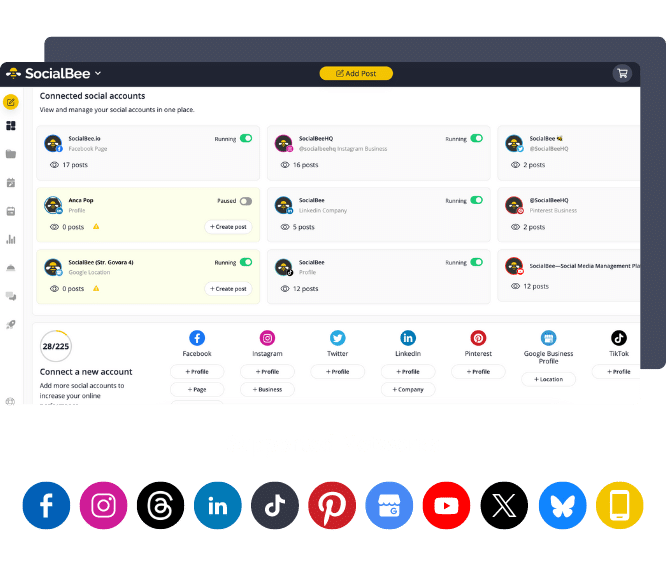
Boost Your Facebook Presence with SocialBee!
About the author: Nichole Stohler co-founded Gateway Private Equity Group, specializing in hotel real estate investments. She is also the creator of NicsGuide.com, a blog dedicated to real estate investing.
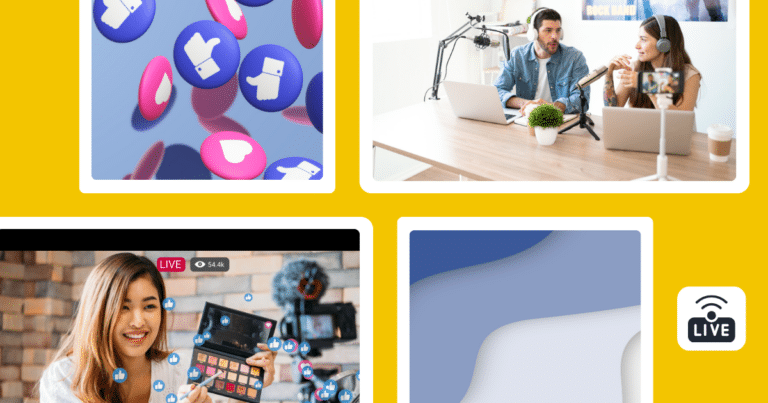
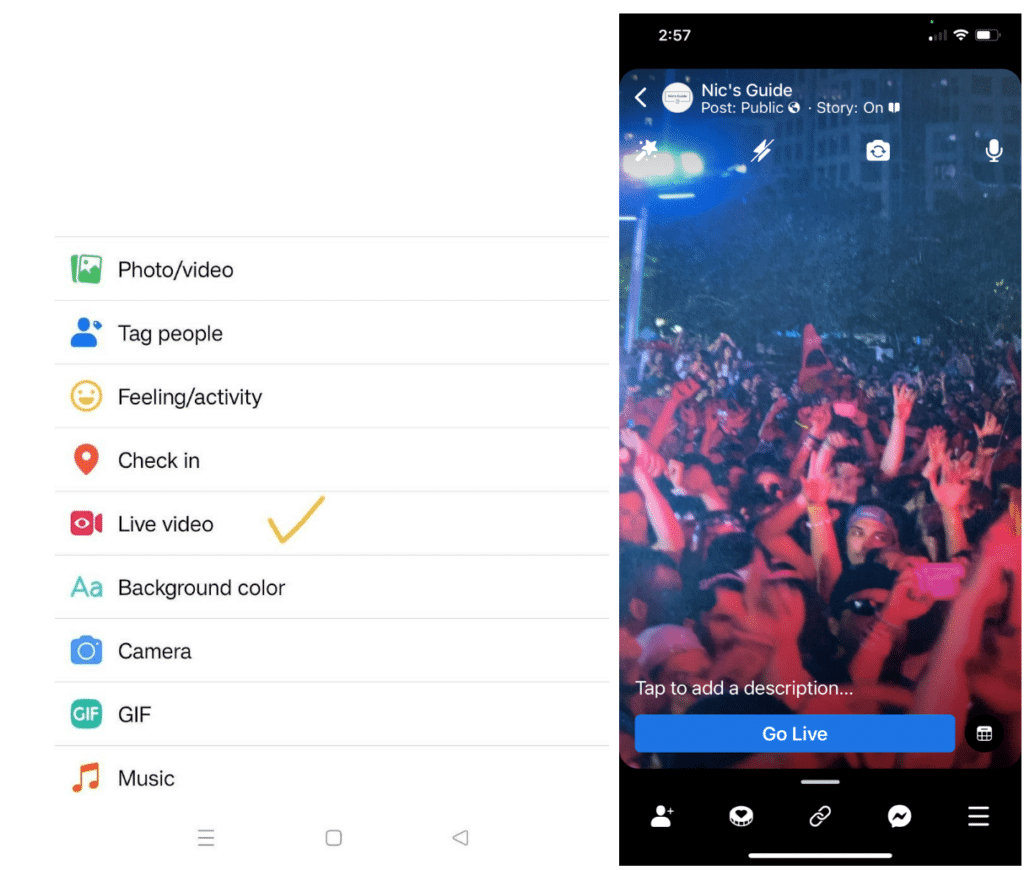
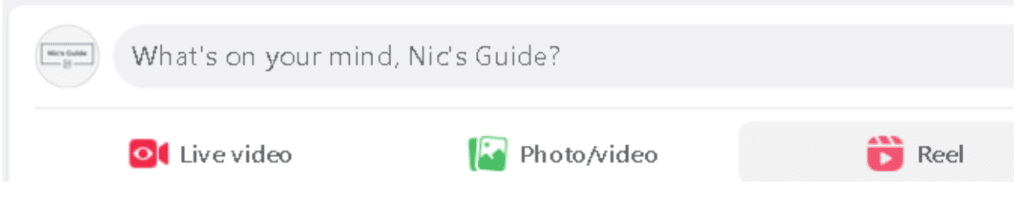
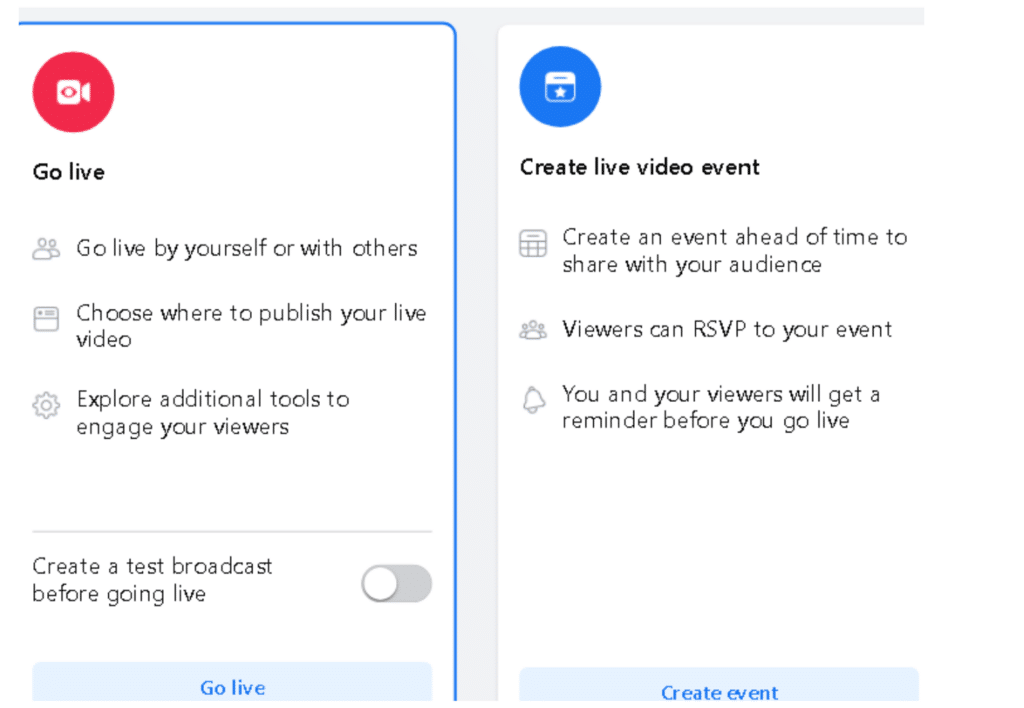
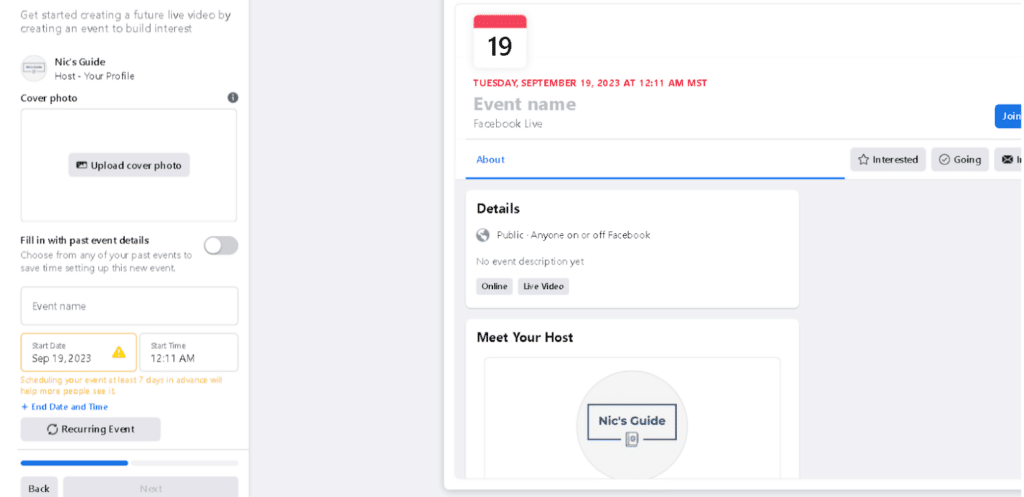
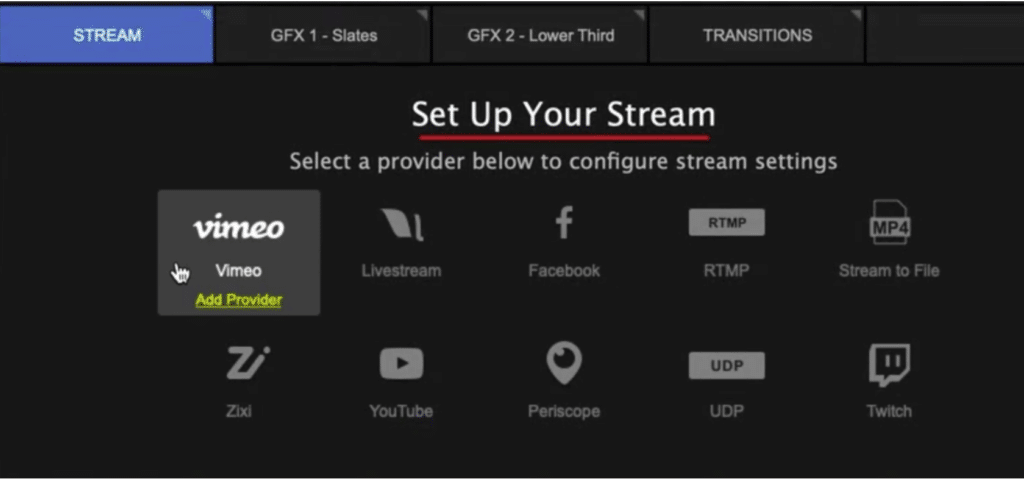
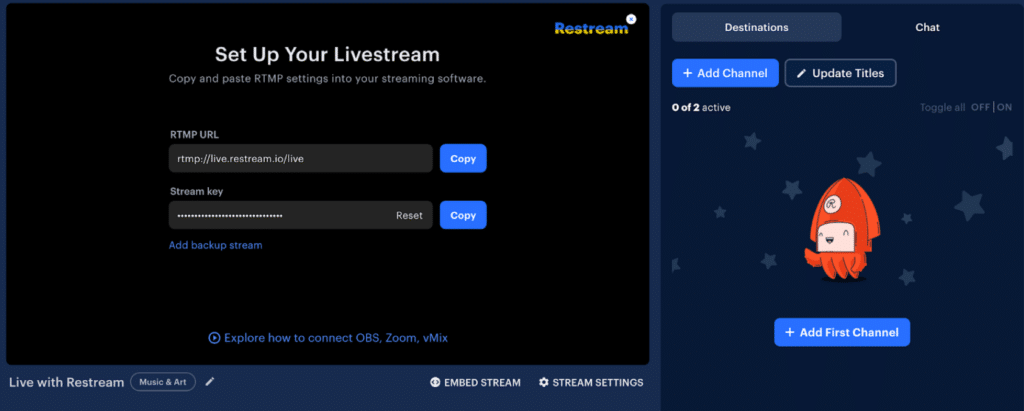
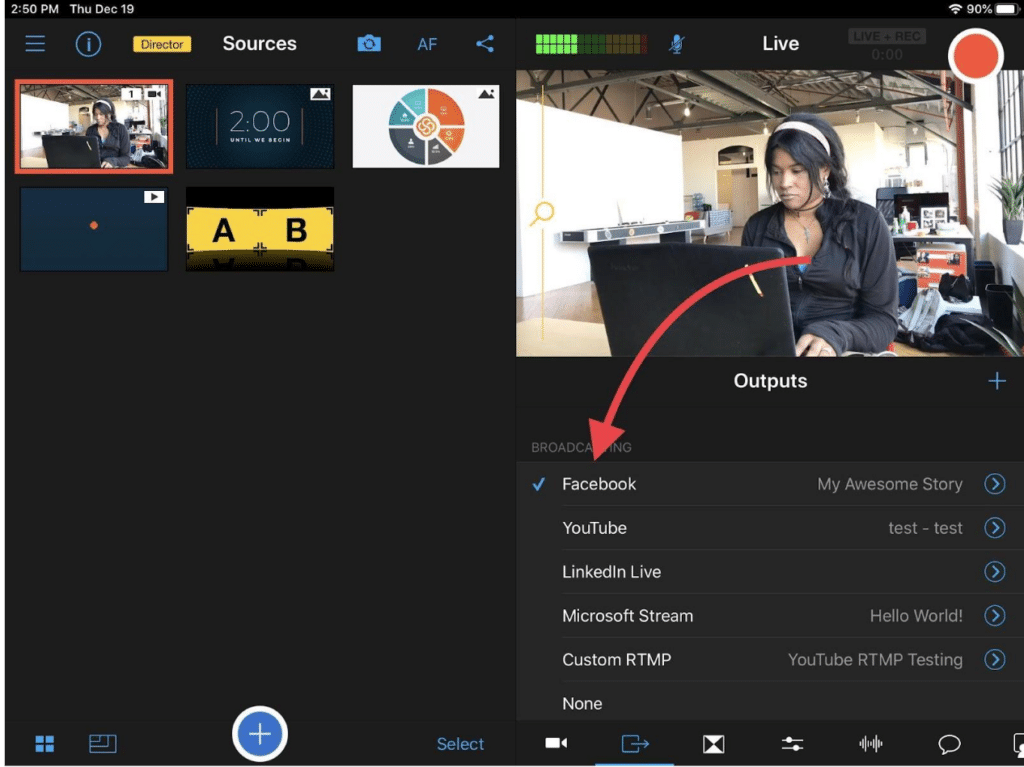
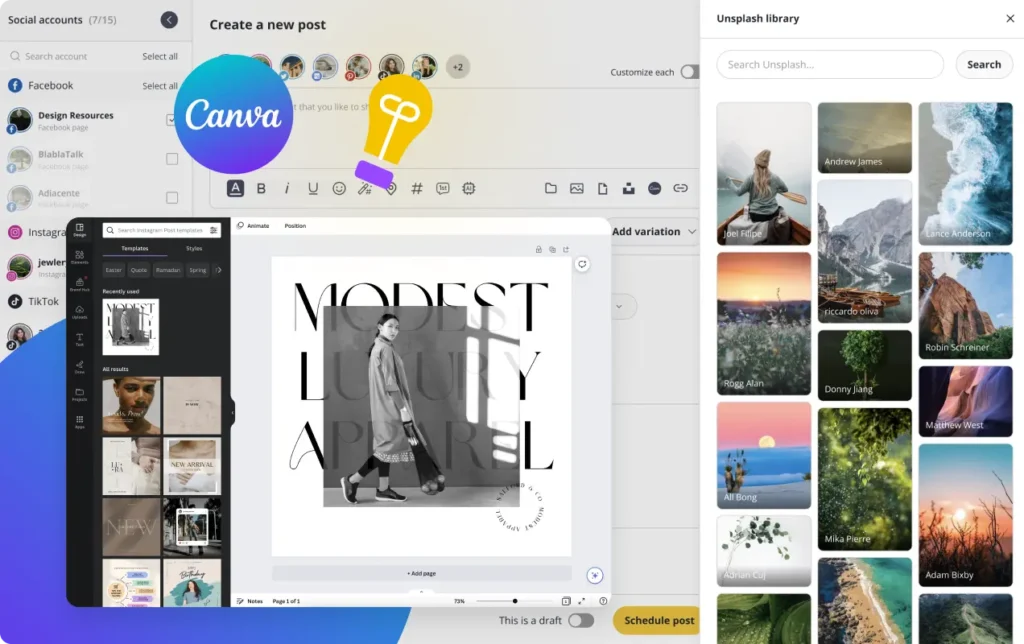
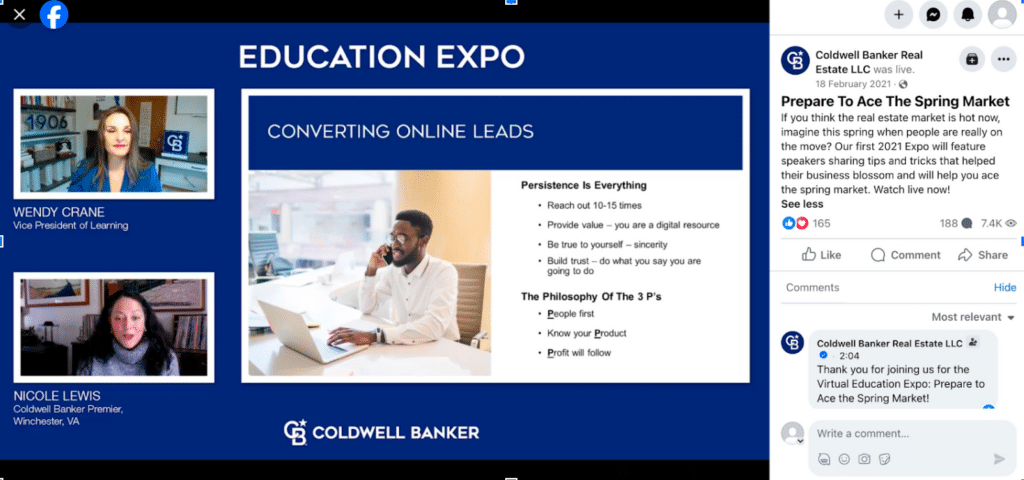
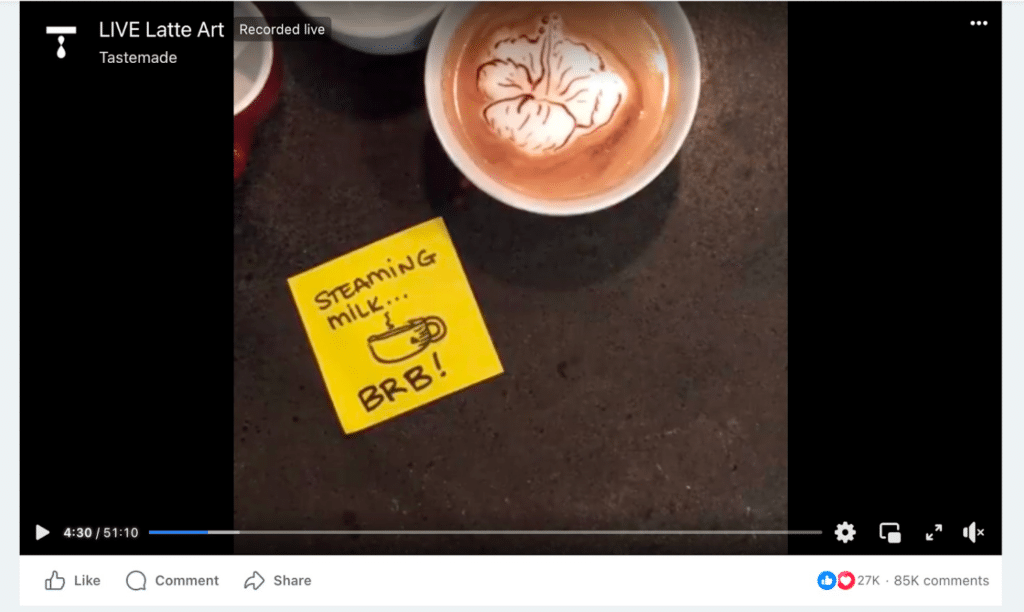
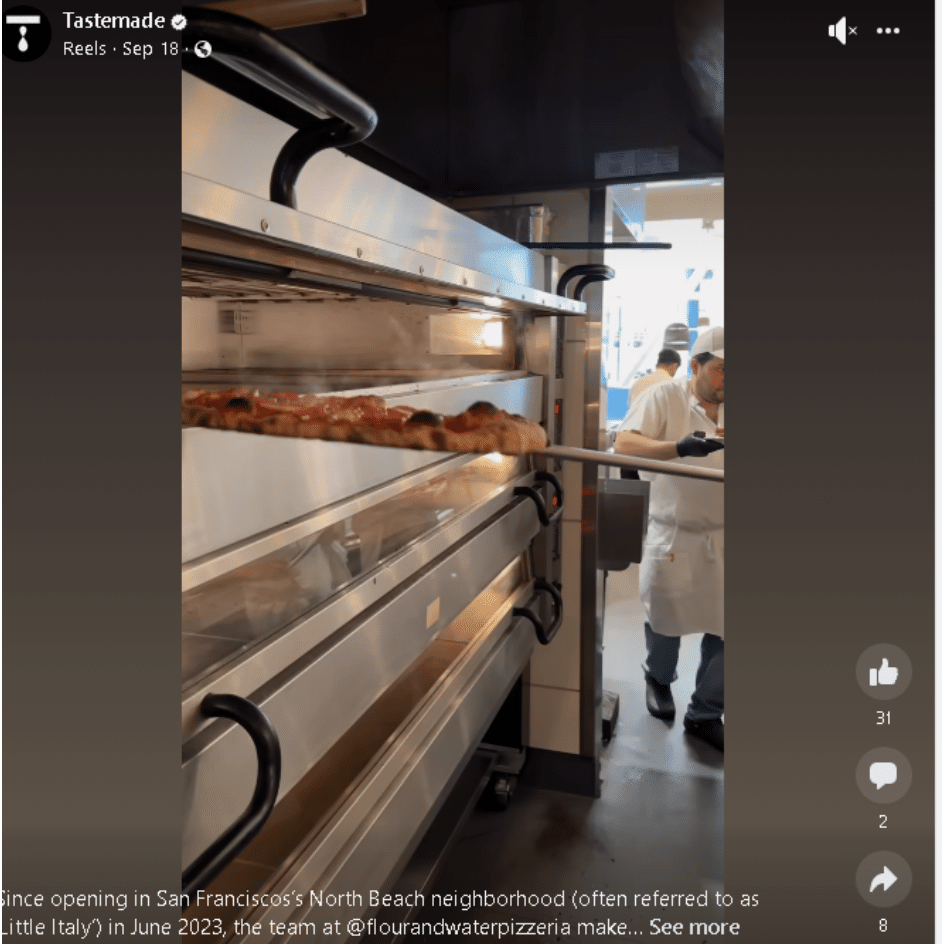
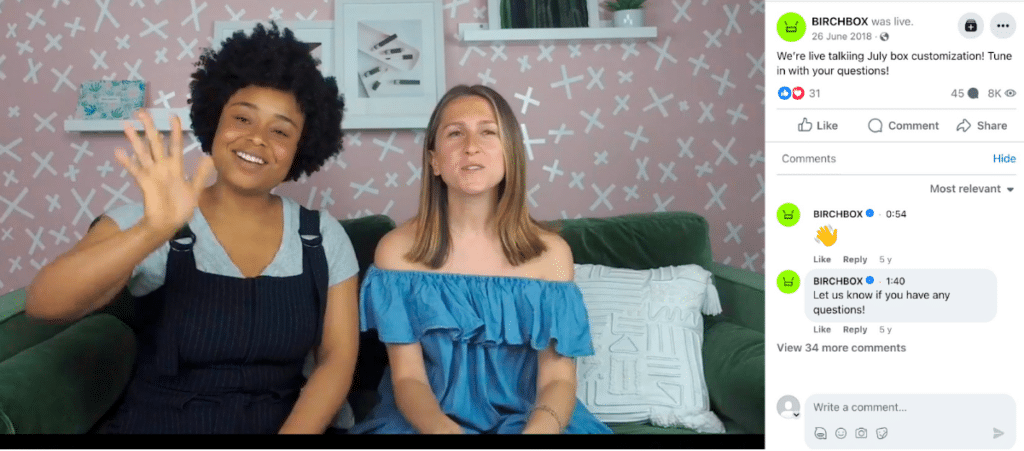


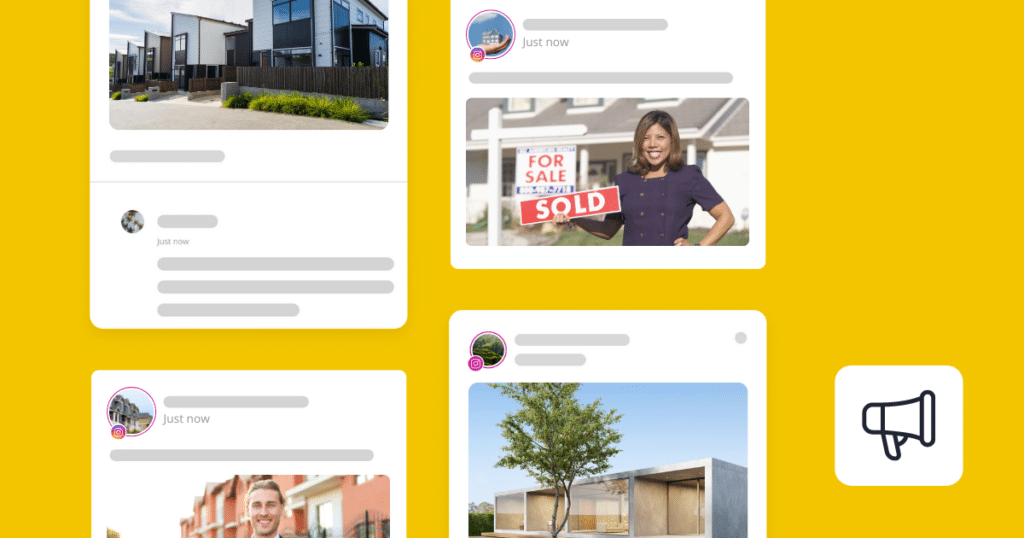
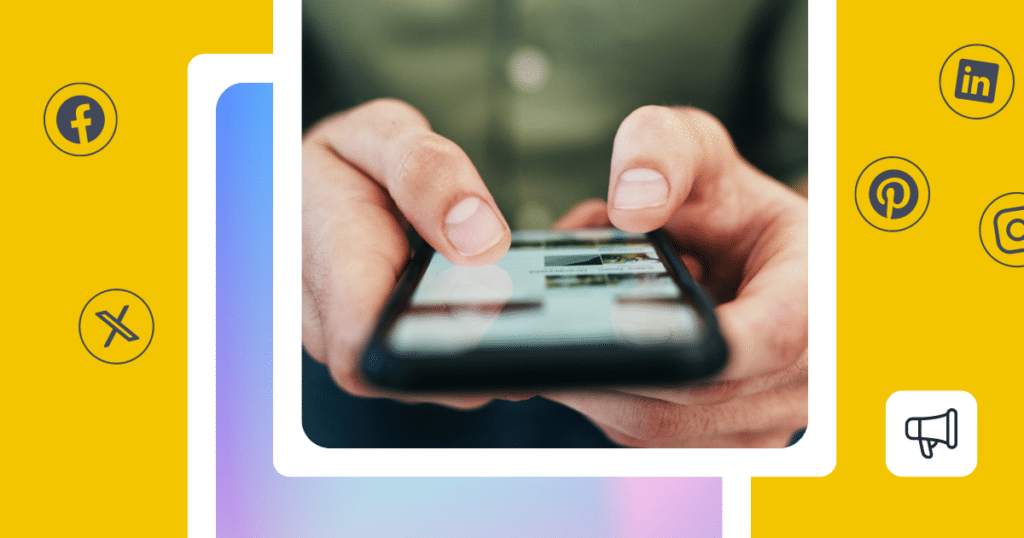
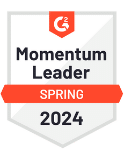

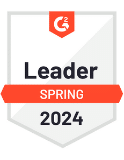

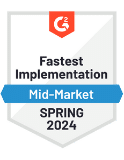
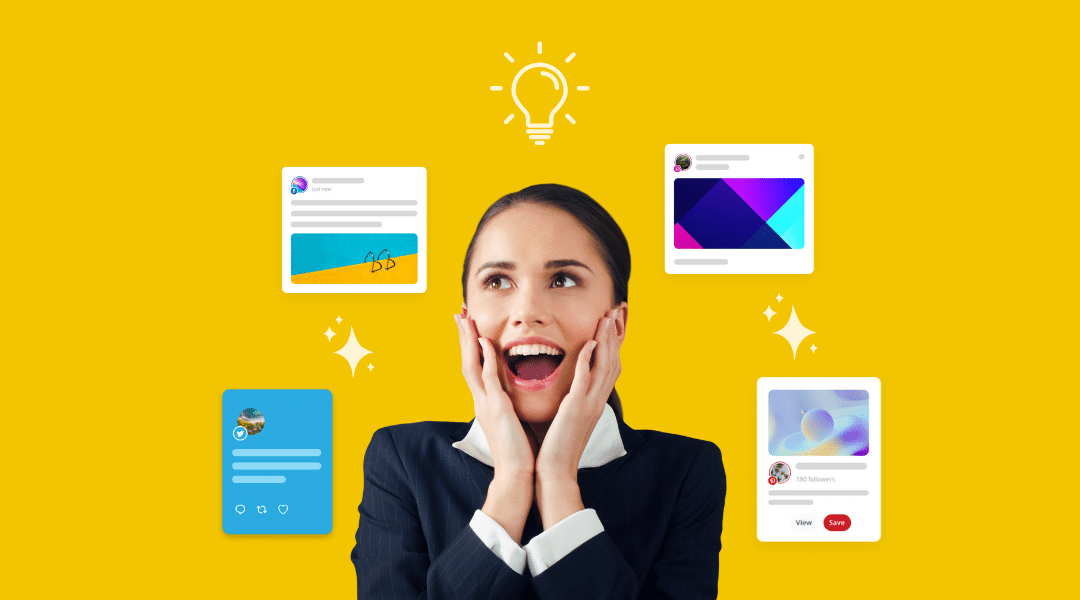
 Customizable tone of voice
Customizable tone of voice  Several variations to choose from
Several variations to choose from  1,000 pre-made AI prompts
1,000 pre-made AI prompts